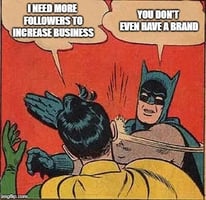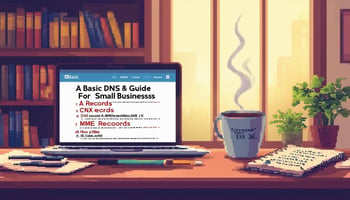Many of my initial marketing conversations with small businesses start with a very specific focus...
How To Edit, Add Or Remove WebMD Physician Profile Listing
**Please Note: We are not affiliated to WebMD or their Physician’s Directory in any way. This post is for informational purposes only and we hope it helps you update incorrect information about your practice!**
WebMD is not just a place to check your latest health symptoms to confirm your worst suspicions, but is also a place to find and review physicians. WebMD’s physician directory may be new to you, however, Google has certainly crawled the information within.
The fact remains that it’s extremely important for small businesses to have consistent and accurate names, addresses, phone numbers and URLs throughout the web. Doctors and physicians that own, operate or work at private practices are no exception to this.
In many cases a physician’s NAPu (name, address, phone, url) is a larger challenge to manage because many directories, including Google, offer practitioner listings as well as listing for the practice. This means there’s an even greater chance that the information is a mess that requires a lot of
Here’s how to add, delete or update listing information within WebMD’s directory:
1: Submit a Request
Go here to submit a new request to add, remove or edit your physician and/or practice directory listing on doctors.webmd.com.
2: Choose your Issue
Select “Physician Directory Listing” from the drop-down menu.

3: Complete Required Fields
Once you’ve selected your issue regarding the physician directory listing for WebMD, you’ll be shown roughly 100 fields/radio selectors to complete.
Thankfully, only seven of these are required:
- First Name
- Last Name
- Subject
- Comments
- Is your request regarding a Dentist or Dentistry Specialty?
- I Need to
4: Complete Optional Fields
If you’re editing a specific physician I recommend including the Doctor WebMD URL.
Another field I recommend is the NPI number. This may help the customer service representative at WebMD confirm they’ve got the right physician. If you don’t know this number you can look it up by the physician’s name here.
Most of my instructions on what to edit were put in the required Comments field, however, it seemed like some of the optional fields may have also sufficed.
5: Upload Attachments (optional)
I wasn’t sure if it was possible to include a profile photo within their directory, so I included the one I wanted as an attachment just in case it was. Stay tuned.
6: Submit
Once you’ve submitted your listing, request for removal or edits to an existing WebMD physicians listing, you should see a blue bar indicating it was successfully submitted at the top of your browser.

Relics of WebMDs Physician Directory
As of right now, it doesn’t look like WebMD offers any claiming system which allows you to make simple updates and changes to listings that you’ve created or claimed. However, this type of functionality may at one point existed…
We were able to find a few resources on WebMD that were primarily unhelpful relics of a simpler, more user-friendly time. Click the links below if you’d like to be disappointed like me.